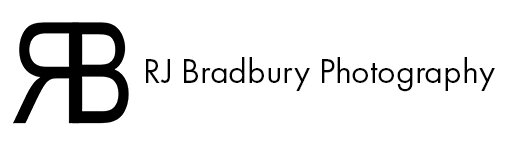You can change a few settings on your camera to help make life a little easier. Theses settings will be under different names on different brands so I will try to make this as generic as possible.
I cover these point in the video below as well. You can read or just watch the video. :)
1. Date & Time.
The first thing to set is the date and time, some cameras may do this automatically if they can connect to a wireless network but you may need to set your manually. I have to set mine manually on my older cameras and I always sync both camera bodies on jobs like weddings.
Setting the correct date and time can help you in post production later on because the day/event flows naturally image to image if they can be sorted out by date and time in Lightroom.
You can also set a time zone on some cameras which will help with daylight savings.
2. Language.
Not much to say on this one really. :)
3. Your details.
On most cameras you can enter your name, website and contact information either via the camera menus or when the camera is connected to a computer running
the software that came with your camera. On my camera bodies I have my name, business name, website and contact details on each of them.
This information will be appended to the metadata (image data) of the photographs you take as well. It may help someone track you down online when they want to work with you or may be help you to recover a lost or stolen camera.
4. Turn Off Auto Screen Brightness.
This feature is the worst thing ever put on a camera, basically it does what your phone screen does in changing light and gets brighter or darker automatically. You might think great so it gets brighter when I am outside on a sunny day, yeah but...
You take a shot and are now looking at the preview image on the cameras rear screen. It's bright out so the screen cranks the brightness making the image
look ok. you get back home and discover it's underexposed (too dark), that helpful feature just tripped you up.
Seriously turn it off.
I have both my cameras set at the same screen brightness for consistency, I can take a quick look at the rear LCD and know I have a good exposure. I can also check the histogram to confirm that. The last think I want is auto anything making decisions for me or changing something.
If I am working in bright conditions I will cover my camera or go to a shaded area to judge exposure, I have even stuck the camera up my t-shirt after explaining what the hell I am doing to my client.
When you are learning, and getting to know your camera you have enough on your plate without the rear LCD screen changing on you.
5. RGB Histogram.
This may not be the case for all camera brands but I have found on a number of them they only have the luminosity histogram activated and not the RGB histogram.
A histogram gives you a visual graph of an image shooting the luminosity and brightness of it.
The luminosity histogram is just a grey graph showing shadow, midtone, highlight information where the RGB histogram shows Red Green Blue channels also which can help judge exposure. When I am photographing a person with light skin I am watching the red channel for spikes on the right of the histogram, this will Tell me if I am over exposing the skin.
Also, let’s say someone is wearing a blue dress, the blue channel will shift as exposure changes due to the amount of blue in the image.
The RGB histogram can help you out.
6. Video Region Setting.
Most cameras these days can shoot video and you can set the camera region accordingly.
PAL for Europe. 25 frames per second
NTSC for USA. 30 frames per second
Each region will give different frame rate options.
Mine live on NTSC even though I am in Europe because I prefer how 30fps handles movement. That and I am not shooting broadcast video here, just tutorials.
7. Highlight Warning. AKA the blinkies.
The sole purpose of this feature is to warn you buy flashing in the affected area on the image of overexposure. You will typically see this in the highlights/brighter tones in the image. Clouds, Blonde Hair, White Dress/Clothes.
One thing to note is that the preview on the cameras LCD is a JPEG image and not a RAW file. I will talk more about file formats soon but which ever you shoot in the preview on the camera is a JPEG which has less data/headroom than a RAW file. A slight blinky/highlight warning will be OK in a RAW file but may not be in a JPEG image.
8. Shoot without Card
Turn this OFF. It's only useful if you are running a camera permanently setup connected to a computer so when you take a photograph the image gets transferred to a computer hard drive. This would be used in a lab I expect. However, you want to turn this feature off generally and here’s why.
Imagine shooting a whole job/session and ending up with zero images. Scary thought right.
Those previews on the camera are what’s in the camera buffer and not recorded because you left your card on the kitchen table. If this feature is off the camera will warn you that you have no card inserted and will not let you take a photograph.
Seriously this feature is dangerous to leave on.
Thanks for reading.
Rick
The Craft